這個章節我們將來詳細介紹如何對這個部落格做客製化的參數設定,配置文件是部落格根目錄裡的 _config.yml ,他 使用一種叫做 YAML 的語言進行編輯,以下我們將先介紹 YAML 是什麼,編輯的格式,再介紹 _config.yml 裡面的配置細節。
YAML 簡介
什麼是 YAML
YAML 是一種常見的資料序列化格式,其名稱是「YAML Ain’t Markup Language」的縮略語。它的設計旨在使資料易於閱讀和撰寫,並且可以被用於許多不同的程式語言中,包括 Python、Ruby、Java、JavaScript 等等。在 YAML 中,資料以層次結構的形式表示,並使用縮排表示層次關係。這使得 YAML 檔案相對容易閱讀。以下我們只對必要的概念做介紹,如果你有更細節的需求,可以參考這個網站1。
YAML 的基本元素
縮排 (Indentation)
YAML 使用縮排(Indentation)來表示數據結構,而不是使用括號或者其他符號。縮排時只能使用空格。通常,一個縮排等於兩個空格,一個資料層級使用幾個縮排端看使用者的習慣,只要固定即可。現在很多語言都是使用縮排來幫助區分不同的數據層級和結構,使得程式或文檔更加易讀且易於維護。
# 第一層資料
lv1-data-1: data-1
lv1-data-2: data-2
lv1-list:
# 第二層資料
- lv2-data-1
- lv2-data-2
- lv2-list:
# 第三層資料
- a
- b
# 回到第二層資料
- lv2-data-3
# 回到第一層資料
lv-1-data-3: data-3
註釋(Comments)
註釋可以在 YAML 文件中用來提供對資料的說明或說明 YAML 文件的結構。在 YAML 中,註釋以井號(#)開始,直到該行的結束。井號之後的所有內容都會被當作註釋並被忽略。
以下是一個包含註釋的 YAML 文件的例子:
########################################
# __ __ __ __ _ #
# \ \ / / /\ | \/ || | #
# \ \_/ / / \ | \ / || | #
# \ / / /\ \ | |\/| || | #
# | | / ____ \ | | | || |____ #
# |_|/_/ \_\|_| |_||______| #
########################################
# 這是一個 YAML 文本
name: John # 備註 1
age: 30 # 備註 2
純量(Scalar):表示單一值,可以是數字、布林值、字串、日期、時間、空值等。 冒號後(:)必須要有一個空格
# 數字
age: 30
# 布林值
married: true
# 字串 (後面有更多關於字串的詳細解釋)
name: John
# 日期: YYYY-MM-DD
birthdate: 1990-01-01
# 時間:YYYY-MM-DDThh:mm:ss+時區
time: 2018-02-17T15:02:31+08:00
# Null
remark: ~
數組(Sequence):表示有序集合,
- 使用破折號(-)表示。
-前必須有縮排,後必須有一個空格 ```yaml fruits: - apple
- banana
-
orange ```
- 使用使用行內列表( Inline List )
fruits: [apple, banana, orange]
映射(Mapping):表示鍵值對的集合,使用冒號(:)表示。
person:
name: John
age: 30
married: true
複合結構:數組與映射結合
結合數組與映射,我們可以產生具有結構的資料
students:
-
name: 张三
age: 12
hobby:
- 打篮球
- 跑步
-
name: 李四
age: 17
hobby:
- 打羽毛球
- 看书
字串控制
在 YAML 中,字串需要使用引號來包裹,以明確地指定字串的範圍。不同類型的字串需要使用不同類型的引號。
以下是 YAML 中不同類型的字串及其引號使用方式:
- 純量字串:不需要使用引號,可以是任何不包含空格或特殊字符的字串。
name: John
- 單引號字串:使用單引號(’)包裹的字串,內部的特殊字符不會被解析。
message: 'Hello,\nWorld!'
- 雙引號字串:使用雙引號(”)包裹的字串,內部的特殊字符會被解析。
message: "Hello,\nWorld!"
在使用雙引號字串時,可以使用反斜杠(\)來表示特殊字符,例如 \n 表示換行符號。以下我們列出 YAML 的特殊字符。
- 塊狀純值:使用分隔線(
|)可以讓下方縮排部分的內容依照其排版輸出。
message: |
YAML
(YAML Ain't Markup Language)
is a data-serialization language
Jekyll 配置檔
請你先打開 _config.yml 這是一個Jekyll網站的配置文件範例,通過更改該文件,你可以設置以下內容:
- 網站標題和作者名字
- 網站 SEO 與 Google Analytics 追蹤網站流量
- 導航欄中的連結列表
- 網站標誌和社交媒體鏈接,可用於在網站中添加個人品牌,以及在文章中顯示社交媒體分享鏈接的選項
- 文章的留言系統,與添加我設計的額外套件。
這些設置可以根據您的需要進行編輯,初次設置完成後,通常您不需要再次編輯此文件。
網站標題與作者
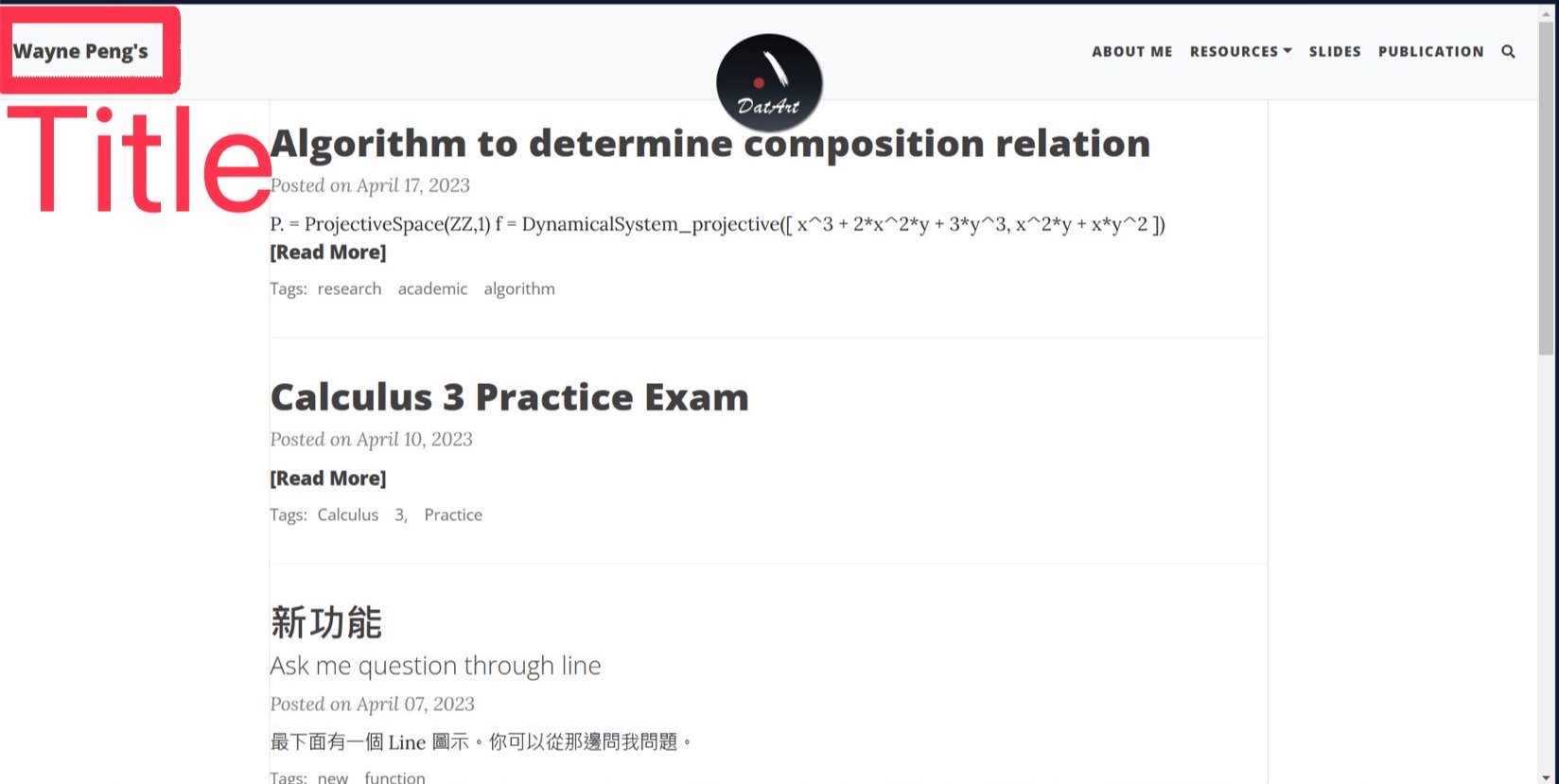
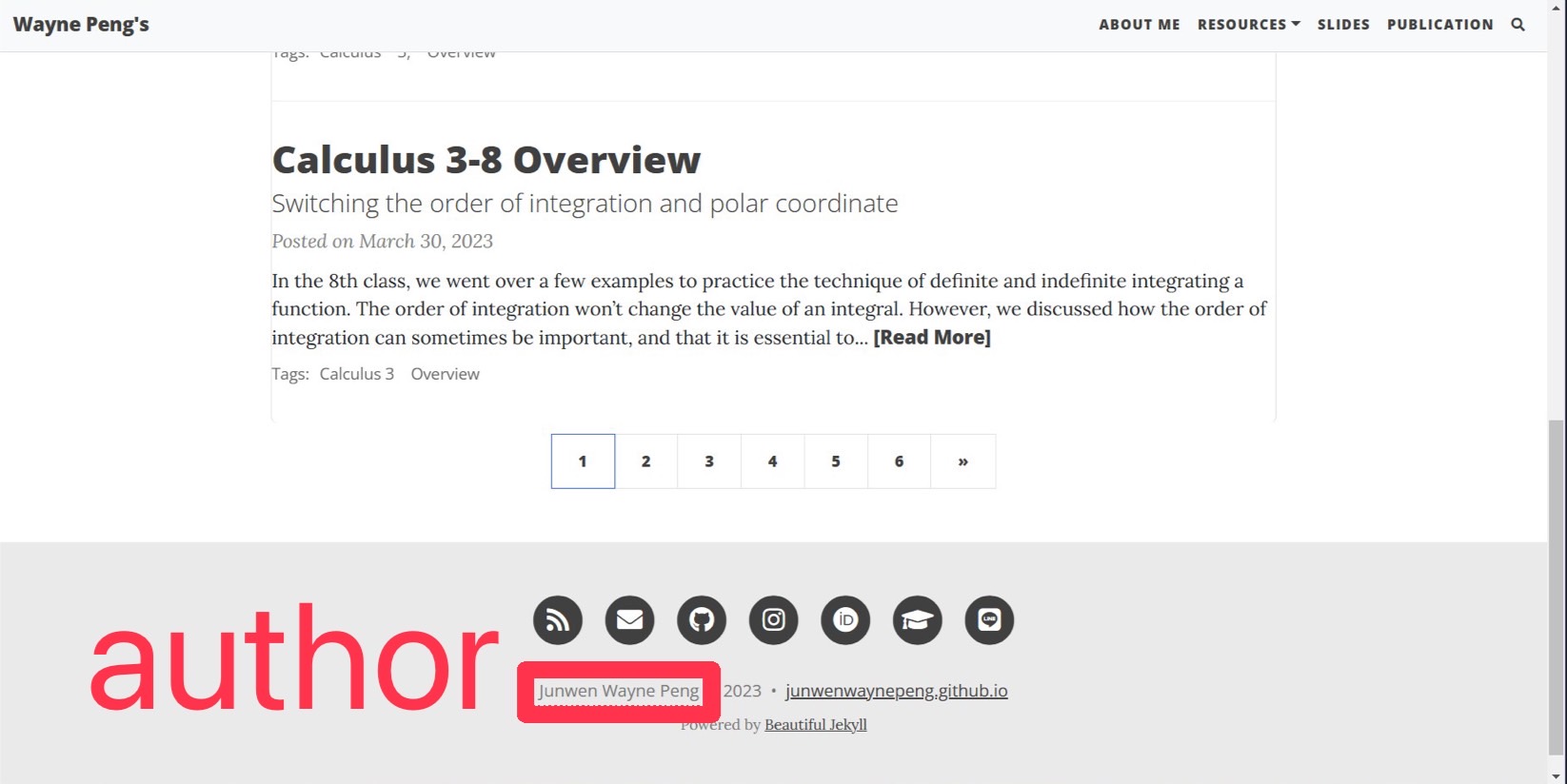
###################
# --- 必要選項 --- #
##################
# 網站名
title: Wayne Peng's
# 你的名子,將會出現在頁角區域(網頁最下方)
author: Junwen Wayne Peng
SEO 與搜索關鍵字
##############
# --- SEO ---#
##############
# 關鍵詞與您的網站相關聯,以便於搜索引擎優化(SEO)的目的
keywords: "Junwen, Wayne, Peng, Junwen Peng, Wayne Peng, Junwen Wayne Peng, 數學網站,台大,理論中心,NCTS,數學,math,calculus,微積分,微分,積分,如何架設網站,Jekyll,arithmetic,dynamics,galois group"
關鍵字與網站敘述的描述會出現在網站的 html 標頭檔內,並不會顯示在網頁的內容部分。網路上有很多免費的資訊2告訴你如何優化網站的 SEO ,可以多多參考,並嘗試設定。另外你也可以請 ChatGPT 告訴你該如何做,我相信效果不會太差。如果你想深入了解標頭檔的 meta 設定,我們將在後續章節深入講解
導航欄中的連結列表
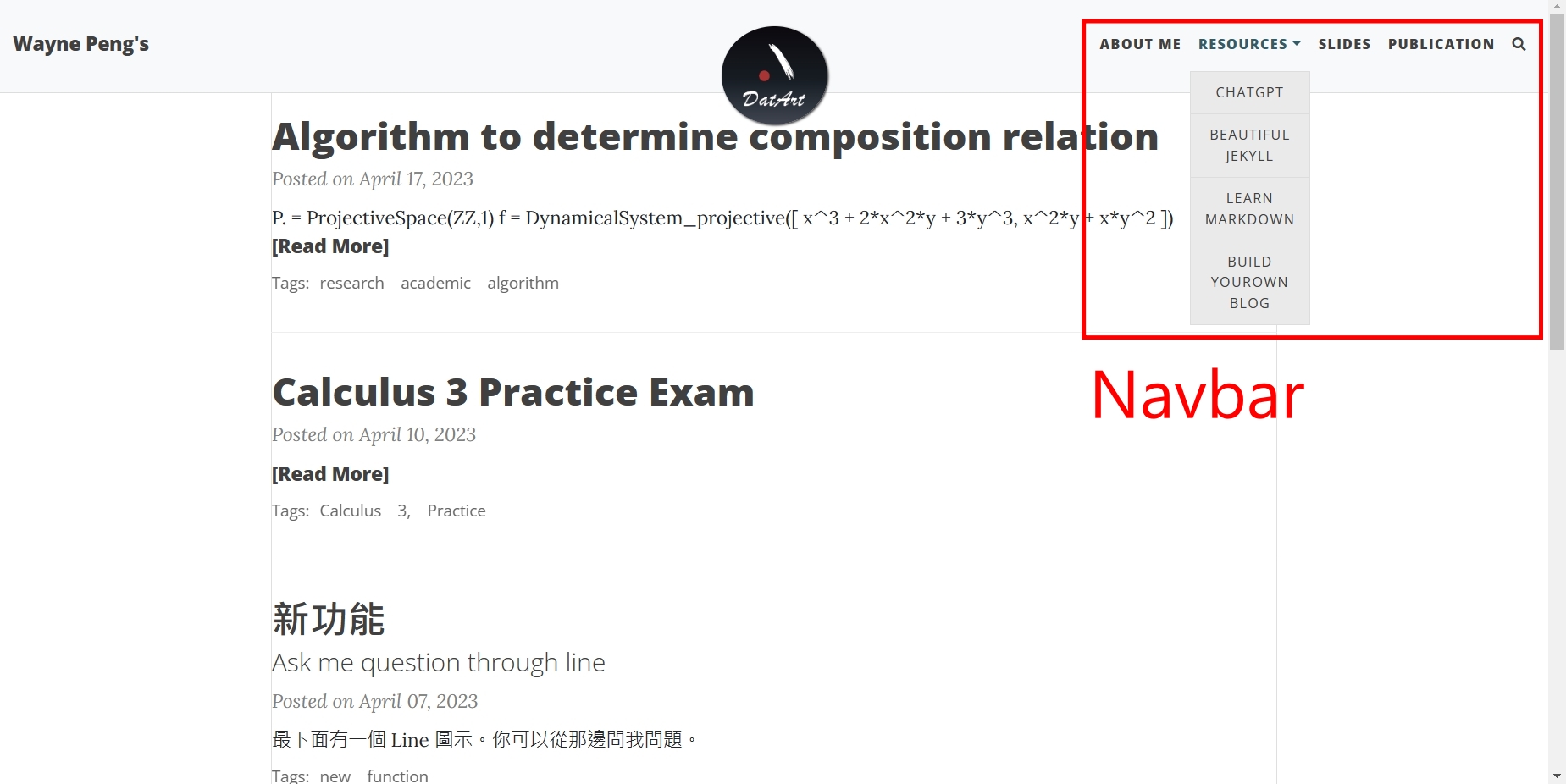
我們用下面的文字檔來實現上方的導航欄結構
#########################################
# --- 導航欄(網頁右上角)中的連結列表 --- #
#########################################
navbar-links:
About Me: "aboutme"
Resources:
- ChatGPT: "https://chat.openai.com/chat"
- Beautiful Jekyll: "https://beautifuljekyll.com"
- Learn markdown: "https://www.markdowntutorial.com/"
- Build yourown blog: "books/jekyll-intro/0-intro"
Slides: "all-slides"
Publication: "publication"
# 在導航欄中添加搜索按鈕
post_search: true
# 允許子菜單項目(第二層導航菜單項目)比頂級菜單項目更長
# 如果此設置關閉,則長子菜單單詞可能會被截斷
# 請參閱 https://github.com/daattali/beautiful-jekyll/issues/765 以了解此設置可以解決的問題
navbar-var-length: true
對照我們的目錄結構
githubAccount.github.io
├─ README.md
├─ _config.yml
├─ aboutme.md
├─ all-slides.html
├─ publication
├─ ...
├─ books
│ │
│ └─ jekyll-intro
│ ├─ 0-intro.md
│ ├─ 1-git_and_github.md
│ ├─ ...
│
├─ folder
│ ├─ file1.txt
│ ├─ file2.txt
│ ├─ ...
相信讀者可以透過比較生成的結果、文檔設定與目錄結構理解如何調整自己的目錄結構與導航欄結構。以下我們快速地整理重點:
- 副檔名不重要
.html與.md皆可以省略 :如果是放檔案的”絕對路徑”,那導航欄就會產生一個連結到那個檔案,如果是網址,就會產生連結到外部網站- 不可以在
:後同時放置”連結位址”與”子導航欄”
Logo and Favicon
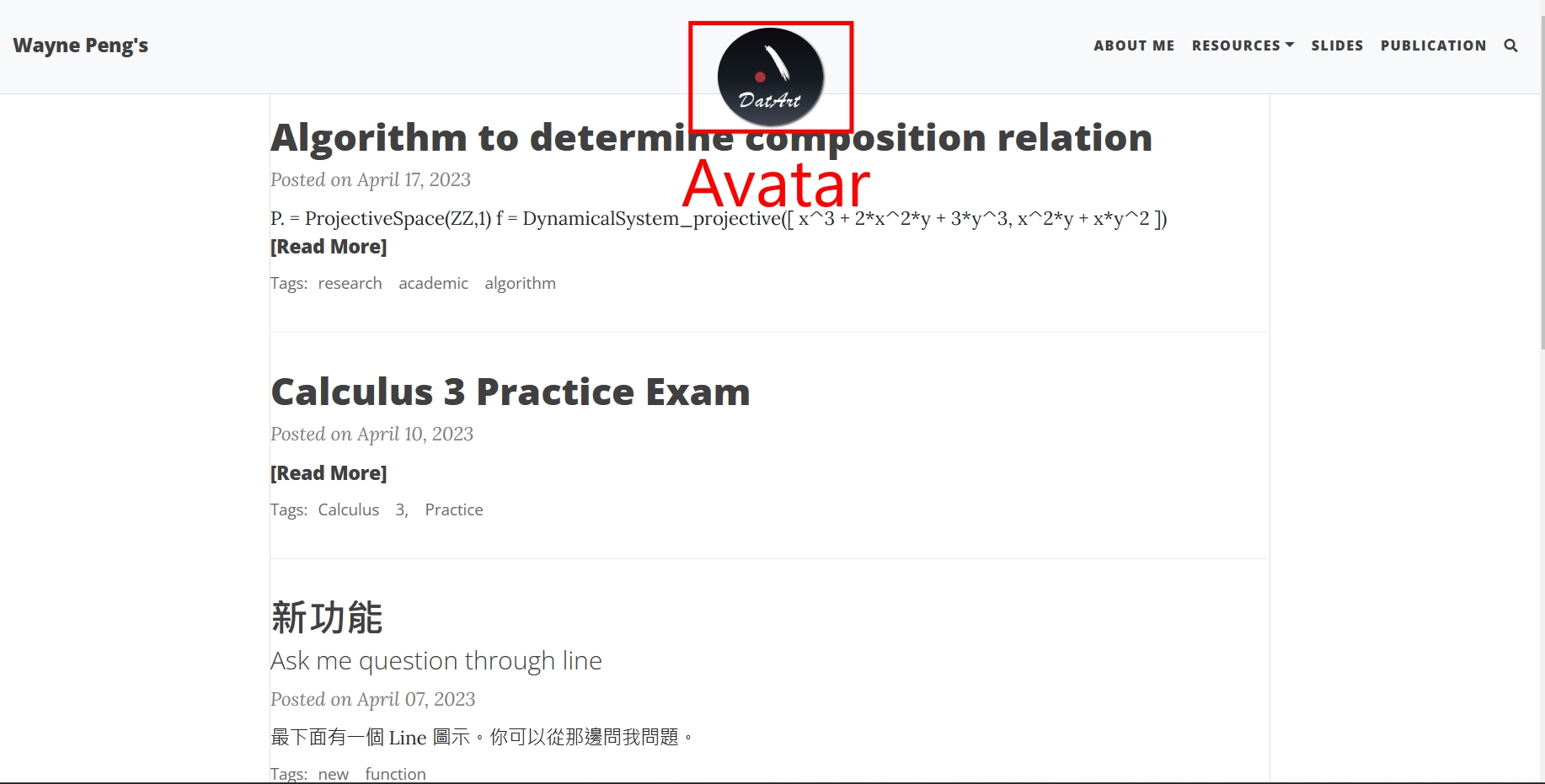
############################
# --- Logo and Favicon --- #
############################
# 顯示在導航欄中的圖片 - 最好使用正方形圖片
# 如果您不想在導航欄中顯示圖片,請刪除此參數
avatar: "/assets/img/DatArt.png"
# 默認情況下,圖像會被切成圓形。您可以通過設置“round-avatar:false”來禁用此行為。
round-avatar: true
# 如果您想要在左上角擁有圖像標誌,而不是使用網站標題,
# 取消註釋(#)並指定以下參數
#title-img: /path/to/image
# Favicon 是網站的小圖示,出現在瀏覽器的標籤頁上
favicon: "/assets/img/favicon.png"
社交媒體鏈接
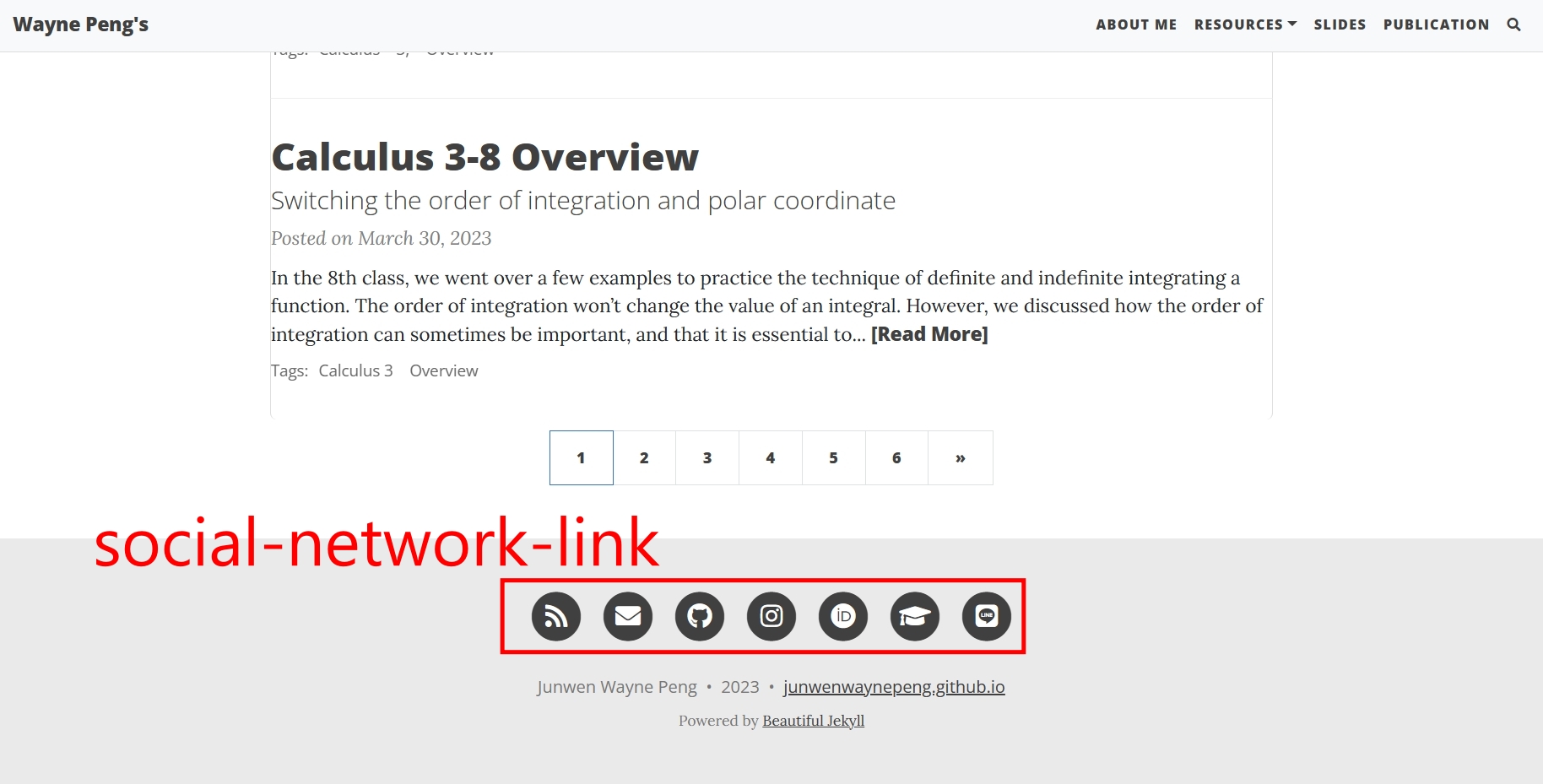
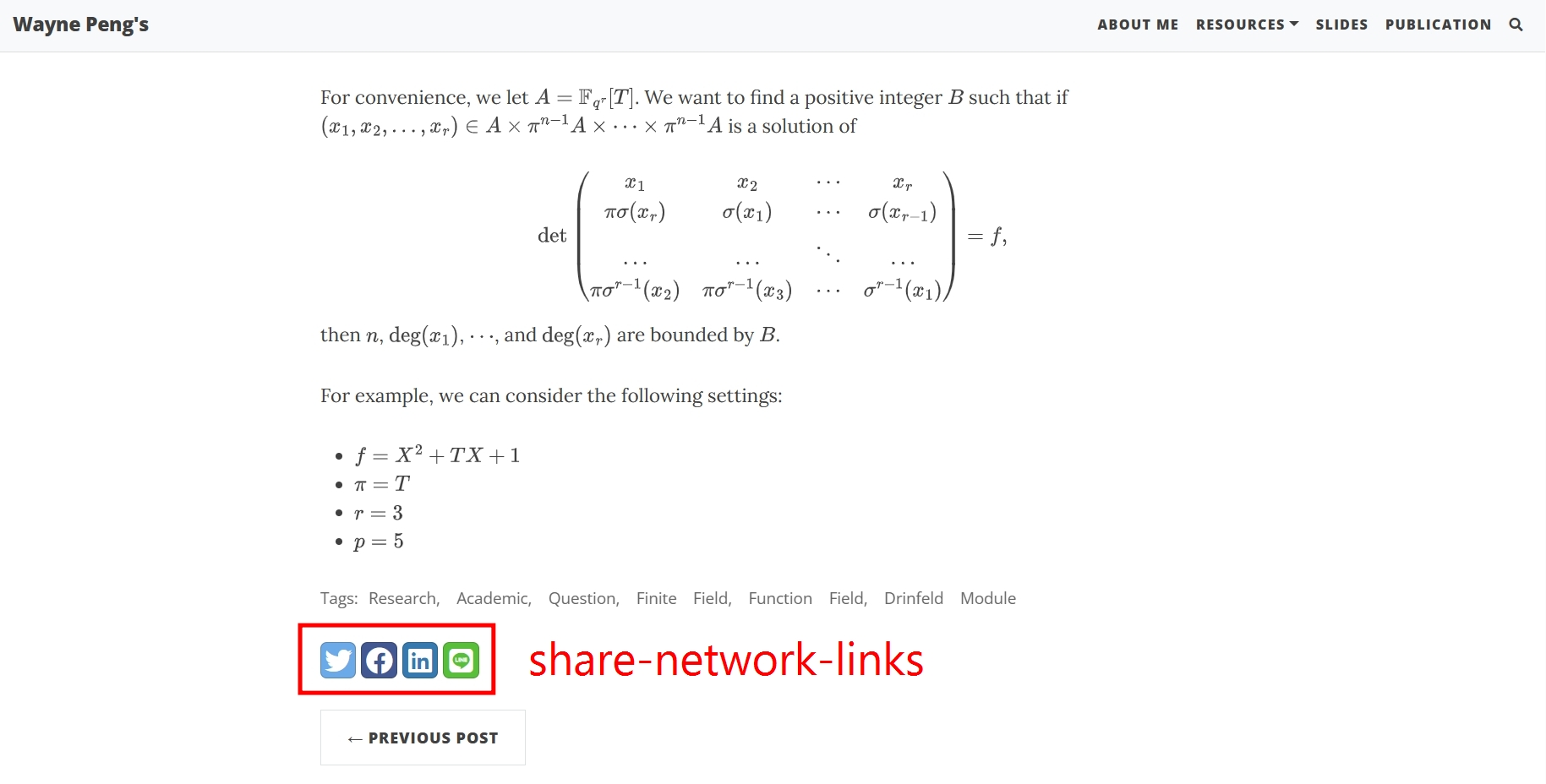
######################
# --- 社交媒體鏈接 --- #
######################
# 選擇您想在頁腳中顯示的社交網絡鏈接。
# 取消對您想要顯示的鏈接的註釋(#),並將您的信息添加到每個鏈接中。
social-network-links:
email: "junwen.wayne.peng@gmail.com"
rss: true # remove this line if you don't want to show an RSS link at the bottom
# facebook: deanattali
github: junwenwaynepeng
# twitter: daattali
# patreon: DeanAttali
# youtube: c/daattali
# medium: yourname
# reddit: yourname
# linkedin: daattali
# xing: yourname
# stackoverflow: "3943160/daattali"
# snapchat: deanat78
instagram: peng1736
# spotify: yourname
# telephone: +14159998888
# steam: deanat78
# twitch: yourname
# yelp: yourname
# telegram: yourname
calendly: junwen-wayne-peng # 相當好用的預約網站,預設串接 google calendar,且支援多人預約
# mastodon: instance.url/@username
ORCID: 0000-0001-5769-9519 # 學者 ID
google-scholar: junwen.wayne.peng@gmail.com
# discord: invite/invite_code or users/userid
# kaggle: yourname
# hackerrank: yourname
line: 2gzInYq
# 如果您希望您的網站生成RSS訂閱,請提供一個描述
# 訂閱鏈接的URL將為https://<您的網站>/feed.xml
rss-description: 歡迎來到 Junwen Wayne Peng 的個人網站!我是台大理論中心 NCTS 數學組的研究員,此網站將分享我的上課資訊和網頁與程式 DIY 技巧,以及我的研究成果。我的研究專長為算數動態系統與數論演算法。
# 選擇要在文章中顯示的社交網絡分享鏈接
share-links-active:
twitter: true
facebook: true
line: true
linkedin: true
«««< Updated upstream «««< Updated upstream
一般選項
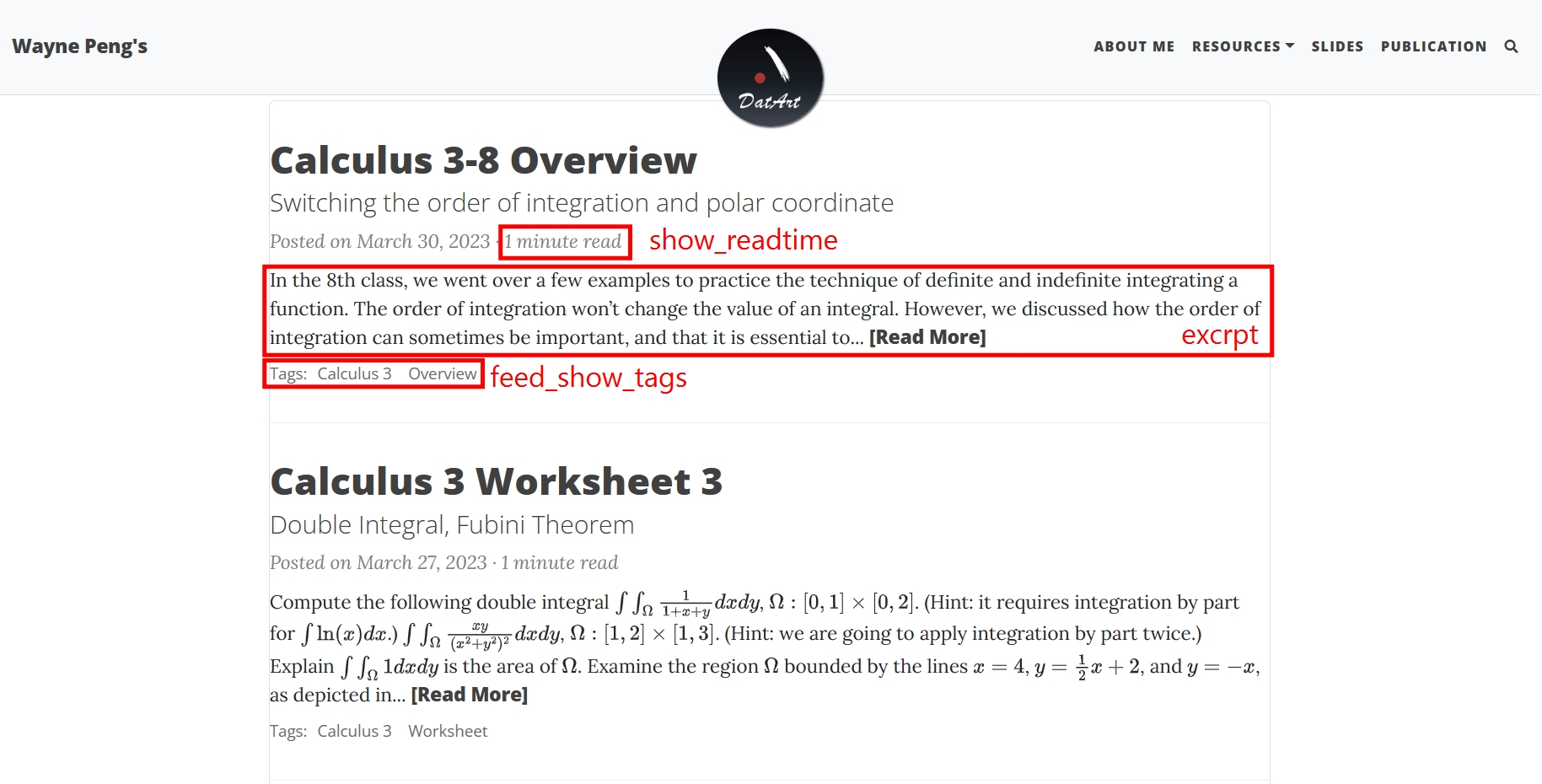
======= =======
Stashed changes
一般選項
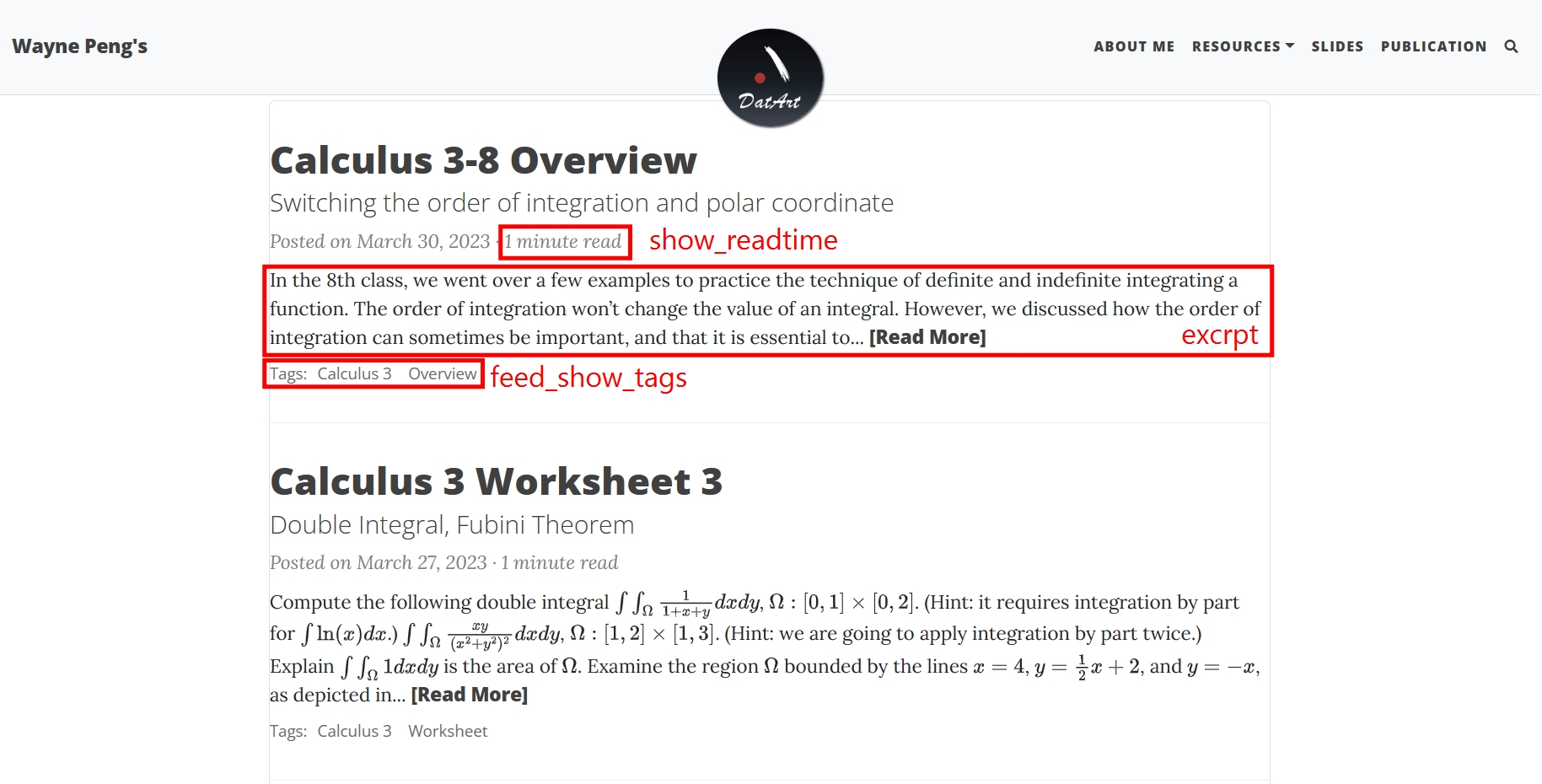
«««< Updated upstream
Stashed changes
Stashed changes ```yaml ###################
— 一般選項 —
###################
如何在頁腳中顯示您的網站鏈接
如果您不想在頁腳中顯示鏈接,請刪除此內容或註解(#)
url-pretty: “junwenwaynepeng.github.io”
摘要詞長 - 將每篇文章的摘要在訂閱頁面上截斷為指定數量的詞
excerpt_length: 50
«««< Updated upstream «««< Updated upstream
是否在訂閱頁面中為每篇部落格文章顯示摘要
=======
是否在訂閱頁面中為每篇文章顯示摘要
Stashed changes
是否在訂閱頁面中為每篇文章顯示摘要
Stashed changes feed_show_excerpt: true
是否在訂閱頁面中在每篇文章預覽下方顯示標籤列表
feed_show_tags: true
在頁腳中添加一個按鈕,用於編輯當前頁面。僅當您的網站托管在GitHub上時才有效。
#edit_page_button: true
是否在訂閱頁面中為每篇文章顯示所需閱讀時間
show_readtime: true
`url-pretty` 是在頁角顯示的連結,其實沒什麼用。
# 網站顏色與背景
```yaml
#######################
# --- 顏色/背景圖像 --- #
#######################
# 個性化您網站中的顏色。顏色值可以是任何有效的CSS顏色。
navbar-col: "#EAEAEA"
navbar-text-col: "#404040"
navbar-border-col: "#DDDDDD"
page-col: "#FFFFFF"
text-col: "#404040"
link-col: "#008AFF"
hover-col: "#0085A1"
footer-col: "#EAEAEA"
footer-text-col: "#777777"
footer-link-col: "#404040"
footer-hover-col: "#0085A1"
# 或者,可以將導航欄、頁腳和頁面背景設置為圖像。
# 而不是顏色。
#navbar-img: "/assets/img/bgimage.png"
#footer-img: "/assets/img/bgimage.png"
#page-img: "/assets/img/bgimage.png"
# 建議為移動瀏覽器設置顏色作為瀏覽器主題。這僅受到少數移動瀏覽器的支持。
#mobile-theme-col: "#0085A1"
# 為了進行額外的視覺定制,您可以在您網站的每個頁面中包含額外的CSS文件。在這裡列出任何自定義的CSS文件。
#site-css:
# - "/assets/css/custom-styles.css"
# 如果您有應該在每個頁面中包含的常見JavaScript文件,請在此處列出它們
#site-js:
# - "/assets/js/custom-script.js"
網頁
###################
# --- 網頁分析 --- #
##################
# 填寫您的 Google Analytics gtag.js ID,以使用 gtag 跟踪您的網站,(https://analytics.google.com/)。
gtag: "G-EL818RR92S"
# 填寫您的 Cloudflare Analytics beacon token,以使用 Cloudflare Analytics 跟踪您的網站。
#cloudflare_analytics: ""
# Google Tag Manager ID
#gtm: ""
# Matomo (aka Piwik) Web statistics
# 取消註解以下部分以啟用 Matomo。 opt-out 參數控制是否允許用戶選擇退出跟踪。
#matomo:
# site_id: "9"
# uri: "demo.wiki.pro"
# opt-out: true
<<<<<<< Updated upstream
顏色/背景圖像
########################
# --- 顏色/背景圖像 --- #
########################
# 個性化您網站中的顏色。顏色值可以是任何有效的CSS顏色。
navbar-col: "#EAEAEA"
navbar-text-col: "#404040"
navbar-border-col: "#DDDDDD"
page-col: "#FFFFFF"
text-col: "#404040"
link-col: "#008AFF"
hover-col: "#0085A1"
footer-col: "#EAEAEA"
footer-text-col: "#777777"
footer-link-col: "#404040"
footer-hover-col: "#0085A1"
# 或者,可以將導航欄、頁腳和頁面背景設置為圖像。
# 而不是顏色。
#navbar-img: "/assets/img/bgimage.png"
#footer-img: "/assets/img/bgimage.png"
#page-img: "/assets/img/bgimage.png"
# 建議為移動瀏覽器設置顏色作為瀏覽器主題。這僅受到少數移動瀏覽器的支持。
#mobile-theme-col: "#0085A1"
# 為了進行額外的視覺定制,您可以在您網站的每個頁面中包含額外的CSS文件。在這裡列出任何自定義的CSS文件。
#site-css:
# - "/assets/css/custom-styles.css"
# 如果您有應該在每個頁面中包含的常見JavaScript文件,請在此處列出它們
#site-js:
# - "/assets/js/custom-script.js"
site-css 與 site-js 為進階用法,可以暫時不予理會。
網頁分析
提供四種網路解析方式:
- Google Analytics:如果不是太在意網路流量,但是好奇有多人少人會來觀看網站(例如我),那 Google Analytics 就相當好用了。
- CloudFlare Analytics: 提供專門為網站安全服務的服務供應商
- Google Tag Manager:如果你在乎瀏覽者的特地行為,例如是否有檢視某張照片,或者是否有使用某個功能,你可以使用 Google Tag Manager 去做這些更細部的追蹤,這個網站提供了不錯的簡介。
- Matomo:這是一個開源的網頁應用服務,提供比 Google Analytics 更強大的分析功能 。
###################
# --- 網頁分析 --- #
###################
# 填寫您的 Google Analytics gtag.js ID,以使用 gtag 跟踪您的網站,(https://analytics.google.com/)。
gtag: "G-EL818RR92S"
# 填寫您的 Cloudflare Analytics beacon token,以使用 Cloudflare Analytics 跟踪您的網站。
#cloudflare_analytics: ""
# Google Tag Manager ID
#gtm: ""
# Matomo (aka Piwik) Web statistics
# 取消註解以下部分以啟用 Matomo。 opt-out 參數控制是否允許用戶選擇退出跟踪。
#matomo:
# site_id: "9"
# uri: "demo.wiki.pro"
# opt-out: true
文章回覆
我們提供六種留言系統:
- Disqus:應該是最為強大的留言系統,因為它允許使用各家社群媒體帳號進行留言。
- Facebook Comments:只為 Facebook 帳戶提供的留言系統。
- CommentBox:沒有廣告,不追蹤用戶信息,簡單的留言系統。
- Utterances:內建於 Github 的瀏覽系統,留言訊息也會同時儲存到你的 Github Repository 內。
- Staticman:專門為 Jekyll + Github Page 設計的留言系統,但是 Utterances 似乎比較強大。
- giscus:giscus 是 Utterances 的分支,我相信它跟 Uterances 沒有太多的區別。優點是,它的官方網站還活著。
###################
# --- 文章回覆 --- #
##################
# To use Disqus comments, sign up to https://disqus.com and fill in your Disqus shortname (NOT the userid)
#disqus: ""
# To use Facebook Comments, create a Facebook app and fill in the Facebook App ID
#fb_comment_id: ""
# To use CommentBox, sign up for a Project ID on https://commentbox.io
#commentbox: "" # Project ID, e.g. "5694267682979840-proj"
# To use Utterances comments: (0) uncomment the following section, (1) fill in
# "repository" (make sure the repository is public), (2) Enable Issues in your repository,
# (3) Install the Utterances app in your repository https://github.com/apps/utterances
# See more details about the parameters below at https://utteranc.es/
#utterances:
# repository: # GitHub username/repository eg. "daattali/beautiful-jekyll"
# issue-term: title # Mapping between blog posts and GitHub issues
# theme: github-light # Utterances theme
# label: blog-comments # Label that will be assigned to GitHub Issues created by Utterances
# To use Staticman comments, uncomment the following section. You may leave the reCaptcha
# section commented if you aren't using reCaptcha for spam protection.
# Using Staticman requires advanced knowledge, please consult
# https://github.com/eduardoboucas/staticman/ and https://staticman.net/ for further
# instructions. For any support with staticman please direct questions to staticman and
# not to BeautifulJekyll.
#staticman:
# repository : # GitHub username/repository eg. "daattali/beautiful-jekyll"
# branch : master # If you're not using `master` branch, then you also need to update the `branch` parameter in `staticman.yml`
# endpoint : # URL of your deployment, with a trailing slash eg. "https://<your-api>/v3/entry/github/"
# reCaptcha: # (optional, set these parameters in `staticman.yml` as well)
# siteKey : # You need to apply for a site key on Google
# secret : # Encrypt your password by going to https://<your-own-api>/v3/encrypt/<your-site-secret>
# To use giscus comments:
# (0) Uncomment the following giscus section, (1) Enable Discussions in your GitHub repository,
# (2) Install the giscus app in your repository (details at https://giscus.app),
# (3) Fill in *all* the parameters below
# See more details about giscus and each of the following parameters at https://giscus.app
#giscus:
# hostname: giscus.app # Replace with your giscus instance's hostname if self-hosting
# repository: # GitHub username/repository eg. "daattali/beautiful-jekyll"
# repository-id: # ID of your repository, retrieve this info from https://giscus.app
# category: Announcements # Category name of your GitHub Discussion posts
# category-id: # ID of your category, retrieve this info from https://giscus.app
# mapping: pathname
# reactions-enabled: 1
# emit-metadata: 0
# theme: light
雜項
以下內容你無須做任何變動。唯一可能會想要改動的是paginate這項參數,它控制首頁會顯示幾篇文章。
################
# --- 雜項 --- #
###############
# Ruby引擎生成部落格的日期格式 (你可以參考此網站根據你喜歡的格式換掉參數)
timezone: "Asia/Taipei" # 設定時區
date_format: "%B %d, %Y" # 目前格式 March 27, 2023
# Facebook App ID
#fb_app_id: ""
# --- 你無須更動下方所有參數,但是也可以根據你的需求做調整 ---
# Markdown 引擎選擇:
# Output options (more information on Jekyll's site)
# markdown: kramdown # kramdown是jekyll原生的markdown引擎,但因為github選擇使用CommonMark,所以我們優先採用CommonMarkGhPages,如果你想要換回 kramdown僅須將markdown參數換成kramdown
markdown: CommonMarkGhPages
highlighter: rouge
permalink: /:year-:month-:day-:title/ # permalink是用來設定網址是如何顯示的,不需要更動
paginate: 5 # 部落格每頁顯現多少文章
#kramdown:
# syntax_highlighter: rouge
# input: GFM
# auto_ids: true
# toc_levels: 1..3
#kramdown:
# input: GFM
commonmark:
options: ["UNSAFE", "SMART", "FOOTNOTES"]
extensions: ["strikethrough", "autolink", "table", "tagfilter"]
# Default YAML values (more information on Jekyll's site)
defaults:
-
scope:
path: ""
type: "posts"
values:
layout: "post"
comments: true # add comments to all blog posts
social-share: true # add social media sharing buttons to all blog posts
-
scope:
path: "" # any file that's not a post will be a "page" layout by default
values:
layout: "page"
# Exclude these files from production site
exclude:
- CHANGELOG.md
- CNAME
- Gemfile
- Gemfile.lock
- LICENSE
- README.md
- screenshot.png
- docs/
plugins:
- jekyll-paginate
- jekyll-sitemap
- jekyll-seo-tag
額外套件管理
這部分也無需做任何更改,如果你希望關掉某些套件的功能,那可以將他們註解掉。我們會在後續的章節簡介我設計了那些額外套件。
########################
# --- 額外套件管理 --- #
########################
head-package:
-
module: "mathjax"
file: "package/mathjax.html"
src: "https://cdn.jsdelivr.net/npm/mathjax@3/es5/tex-svg.js"
foot-package:
-
module: "mermaid"
file: "package/mermaid.html"
src: "https://cdn.jsdelivr.net/npm/mermaid@9/dist/mermaid.esm.min.mjs"
reveal:
title: "Reveal-jekyll"
transition: "slide" # none/fade/slide/convex/concave/zoom
theme: "black" # beige/blood/league/moon/night/serif/simple/sky/solarized/white
number: true
numberType: "c" # "h.v" / "h/v" / "c/t"
# Slides
collections:
slides:
output: true
permalink: /:collection/:name
=======
>>>>>>> Stashed changes